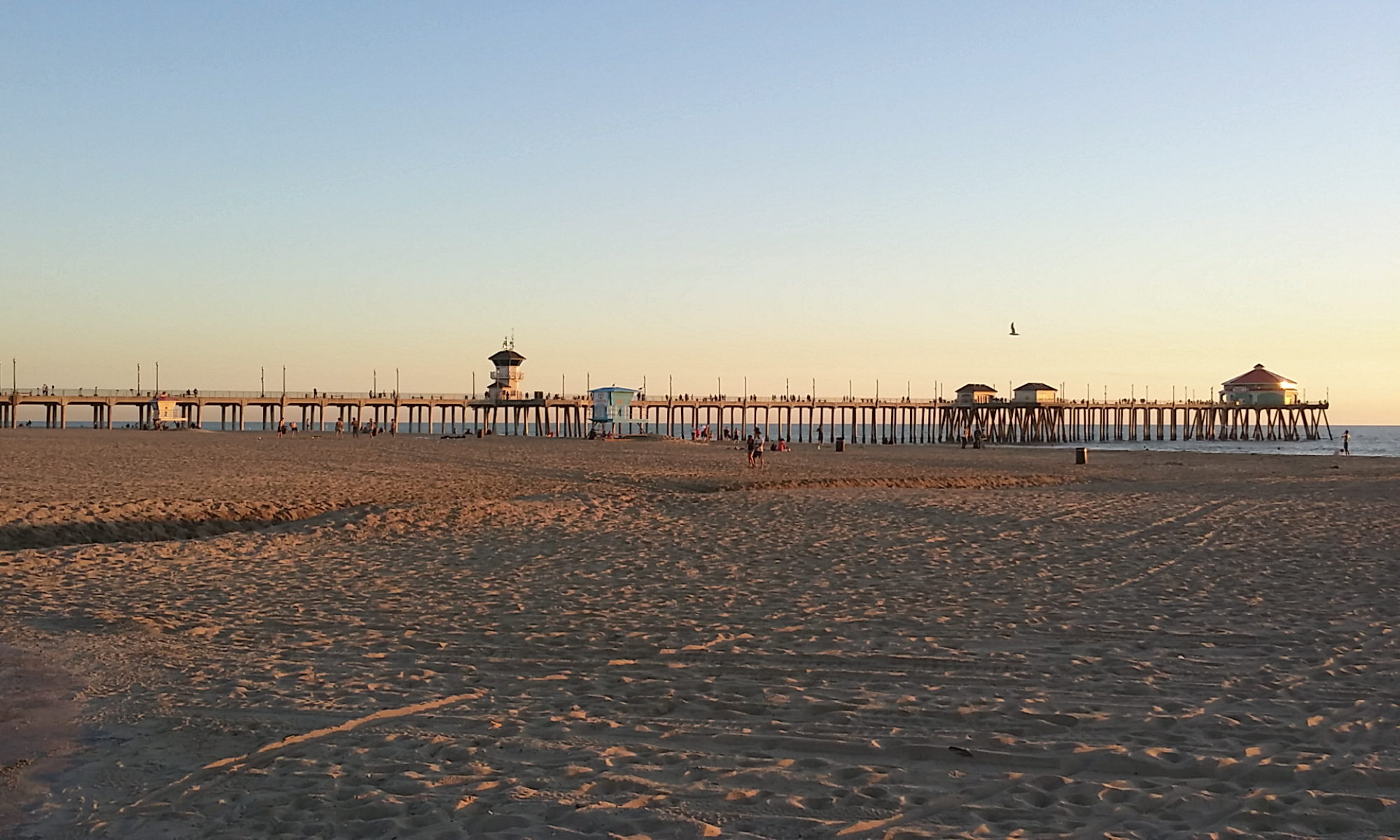How to send the accountant’s copy of QuickBooks to your accountant:
- Go to the main screen of QuickBooks and click on <File>
- Go to Accountant’s Copy —-> Click <Send to accountant> You will get a screen that confirms you want to send a file to your accountant
- Click <Next>
- Enter a date: xx/xx/xxxx – QuickBooks is looking for something called the dividing date. The dividing date separates what period is closed so your accountant can make changes, but you will not be able to make changes until you receive the changes from your accountant or remove the restrictions.
- Click <Next>
- Enter your accountant’s email address.
- Enter your name and your email address and then click <Next>
- QuickBooks is looking for a password. I would recommend calling or texting your accountant with the password. Keep in mind the password must be at least 7 characters and both capital and non capital letters and at least one number.
- Write a quick note to your accountant i.e. Here is the QuickBooks file for your review for the second quarter 2016.
- Click <Send>
- A pop up tells you that QuickBooks must close all your windows to create an accountant’s copy. Click <OK>.
- A message will appear that basically says that the accountant’s copy depending on how large may take up to 15 minutes to be sent to your accountant.
Watch video below: